Adding Pets to a Reservation
This option allows users to assign a pet to a reservation. When a pet is assigned to a reservation, estimated charges indicate that the reservation has pets or service animals associated with it by displaying a number. For example, this helps the user make housekeeping staff aware that there are pets associated with specific rooms and any pertinent information about the pet.
The housekeeping assignment sheet for those rooms will be printed with the pet icon.
Perform the following steps to add pets to the reservation:
Navigate to Booking ➜ Estimated Charges to view this information on the maintenance page.
Pets include companion animals such as dogs, cats, or birds. The pet icon is not visible when a property does not allow pets. Otherwise, the badge is visible and turns yellow when at least one pet is added. The number on the icon indicates the number of pets on the reservation. Alternatively, use the pet icon to only track service animals even if the property does not allow pets. Only service animals appear in the list.
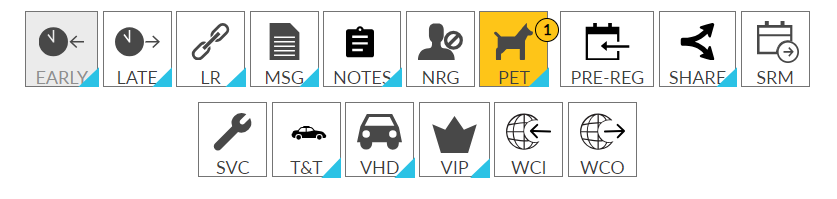
Open a reservation, click the pet icon from the reservation to view the pets. The pets in the reservation are displayed.
Enter the comments about the pet. For example, a long-haired Dachshund on the reservation. Please vacuum daily. This will make it easier to identify specific needs.
These comments are posted to the housekeeping or maintenance assignment and are INTERNAL only, so the comments are NOT visible to the guest on their printed folio.
Click the Pets link on the Book a Reservation screen to add pets to the reservation. The Add Pets dialog box appears.
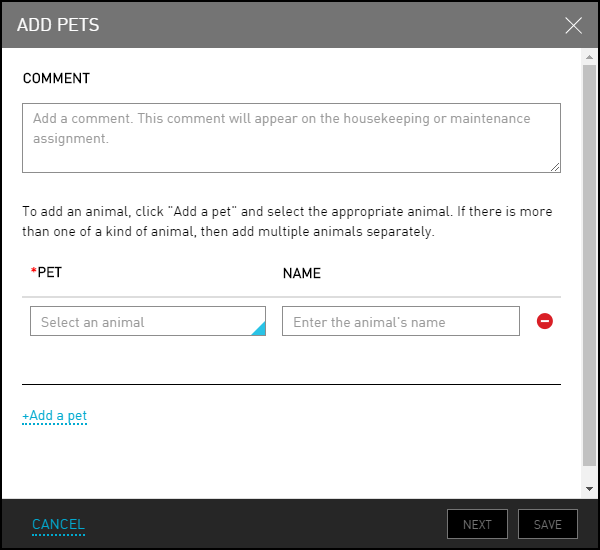
Refer to the following table and fill in the fields to add pet:
|
Field |
Description |
|---|---|
|
Comment |
The comments about the pets |
|
Pet |
The type of pet animal |
|
Name |
The name of the pet animal |
Click Add a pet to add more pet animals.
Click Save.
The user can modify, cancel, delete the animal details, or override the number of animals if the room type is over capacity for the reservation. For example, the user can override the room type if only two pets are permitted per room.
The username and password may be required based on the configuration. Overrides post against the credentials are used to sign in to Stay.
Click Next. The Add Pets dialog box appears with the charges associated with the pets added to the reservation display. These charges will also appear in estimated charges.
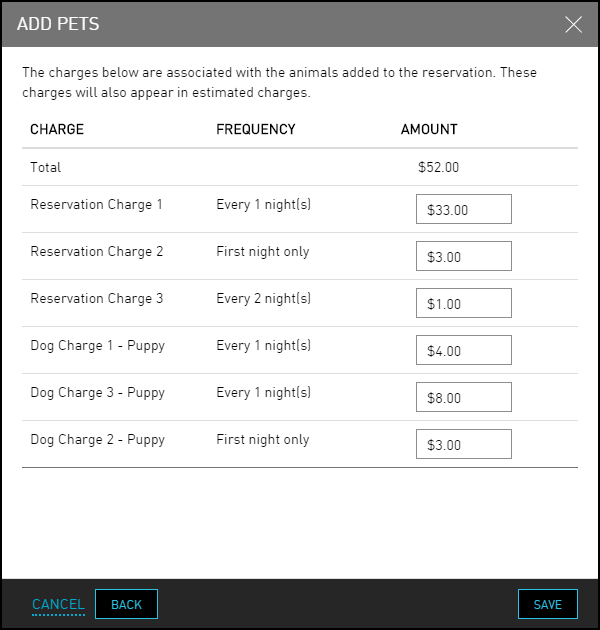
Click Save. The pets are successfully added to the reservation.